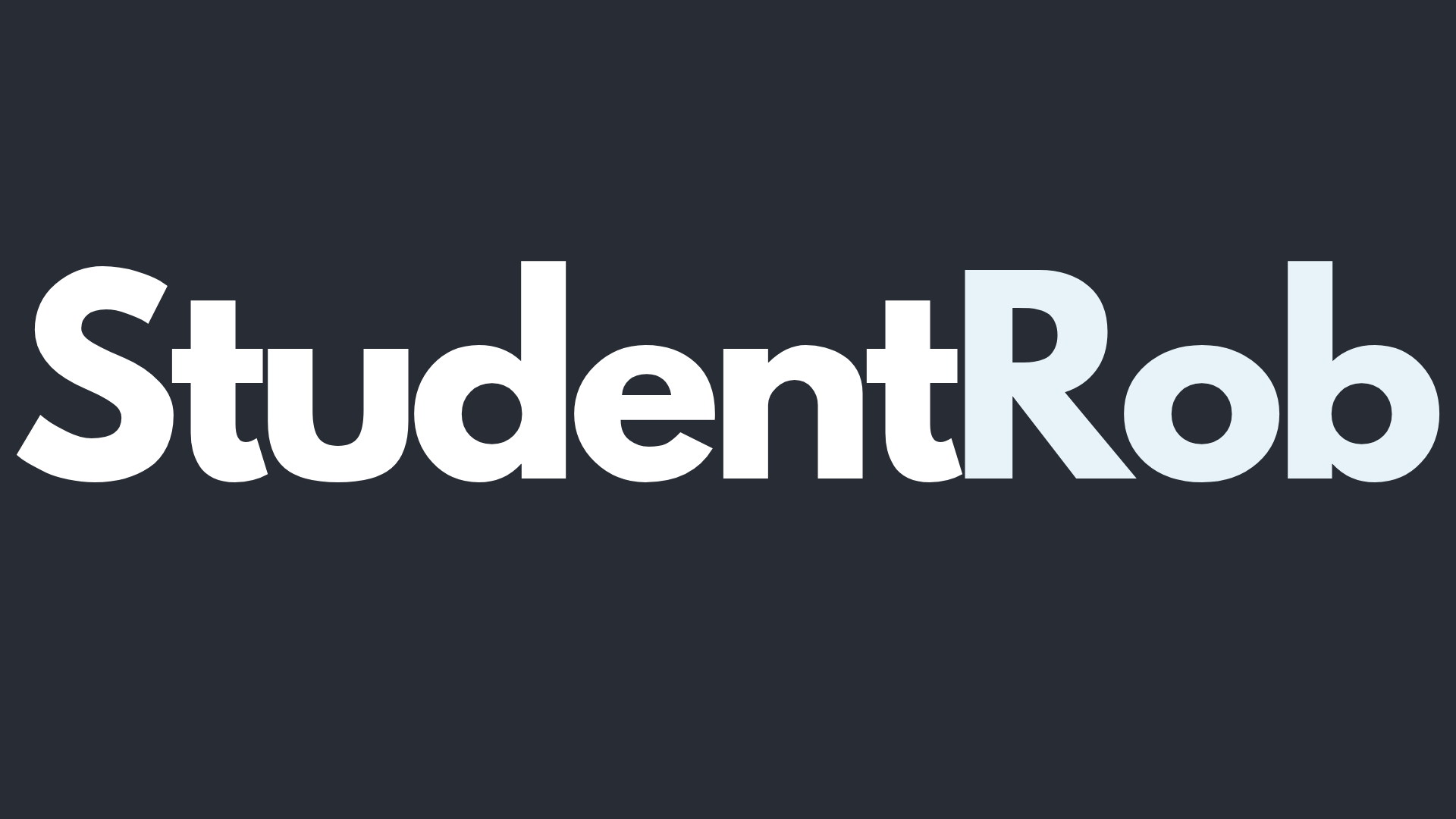Best Free Chrome Extensions for Students
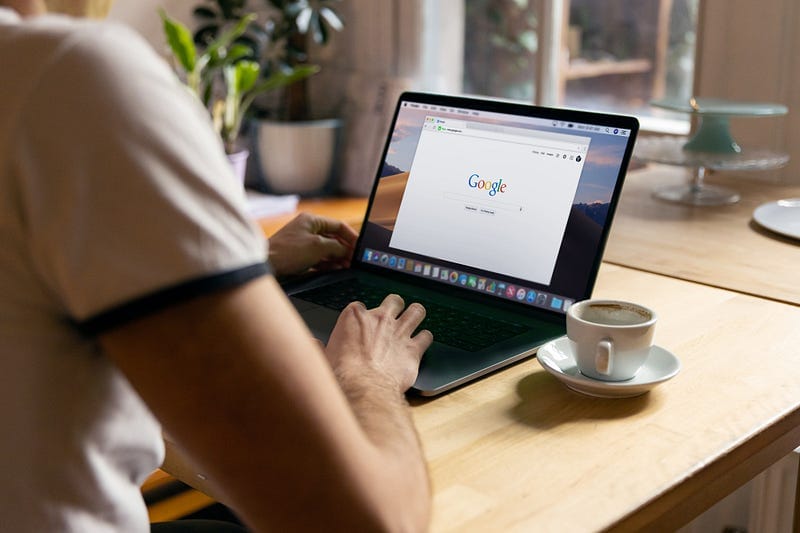
As a student back in 2021, the vast majority of my university work was done online. As a result, I spent a lot of time looking at the most effective ways to work and remain productive when distractions were everywhere (looking at you Netflix!). What I found were several apps and Chrome extensions that made a huge difference to my workflow and allowed me to improve my grades considerably — along with making life that little bit easier! Here are my top Chrome extensions for students.
This will likely be a long read so feel free to skip around the post as needed using the links below 🙂
- Forest 🌲
- MyBib 📚
- Toby 🏷️
- Grammarly ⌨️
- Pocket 🗒️
- eReaderIQ 💰
- Cold Turkey Blocker 🦃
- Video Speed Controller ⏯️
- Coffeelings ☕
If this is your first time using Chrome extensions, click here for a quick guide on how to install them through the Chrome web store. To see my honourable mentions, click honourable mentions.
1. Forest 🌲
What is it?
First in this list has to be my most used extension (and app), Forest. For those of you that aren’t aware, Forest is an extension that helps you “stay focused on the important things in life”, and by this, it means restricting access to certain websites (Chrome extension) and/or your phone/tablet (app).
To do this, Forest allows you to plan virtual trees which grow as long as you remain focused. As soon as you visit one of the websites on your blocklist or use your phone, your tree dies. As you can imagine, this is a very traumatising experience! It is very surprising the difference that one small barrier can make to keep you focused.
Not only does Forest prevent you from losing your focus by planting virtual trees, but it also plants real ones by working with Trees for the Future. Trees for the Future is an organisation that helps combat deforestation by training farmers to plant trees and regenerate their land. So you can stay focused on what is important, while also doing good for the environment.
I have been using Forest for three years now and, as we can see from the below screenshots, my forest has grown a lot in this time — and so have I thanks to this app.
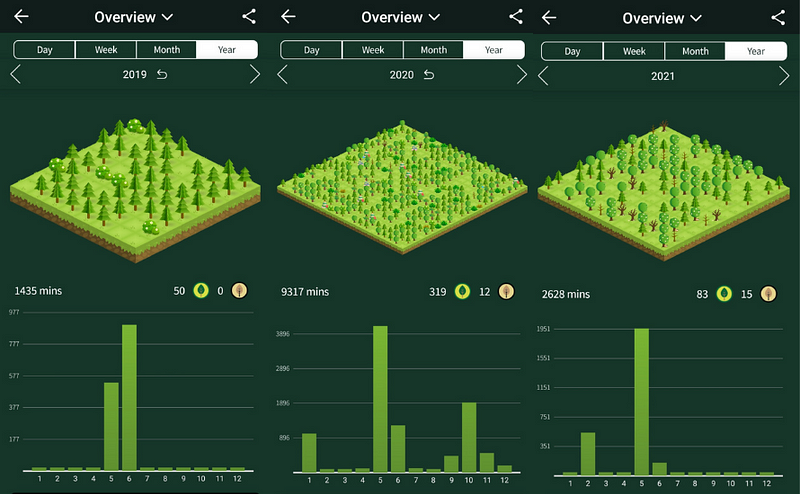
What are the key features/uses for students?
- Minimising distractions while working on assignments
- Use as a Pomodoro timer
- Stopping yourself from reaching for your phone at parties (be social!)
- Planting trees!
To download the Forest Chrome extension click here.
2) MyBib 📚
What is it?
Second on the list is MyBib, a lesser-known reference manager that can help you cite research easily and in your desired referencing style.
When you ask other students what their preferred reference/citation manager is, the answer you would usually get is Endnote, Cite This for Me or Mendeley — but I would like to propose an alternative…
As previously mentioned, MyBib is a chrome extension (and website) to manage your citations. Similarly to the above citation managers, MyBib can help you create a list of references that you can edit, sort into folders and export to your work.
The reason MyBib is placed so highly on this list is that it is so easy to use. Simply install the extension, choose your referencing style and then left-click on the extension while reading the paper you wish to cite. MyBib will then check the credibility of the source and allow you to copy the in-text citation or full reference list citation depending on your needs — or you can simply add it to one of your projects.
As we are specifically talking about the chrome extension, I will not go into detail about the website in this post however, once you have a list of references saved, all that is left to do is export the list in your preferred referencing style and format and you are good to go!
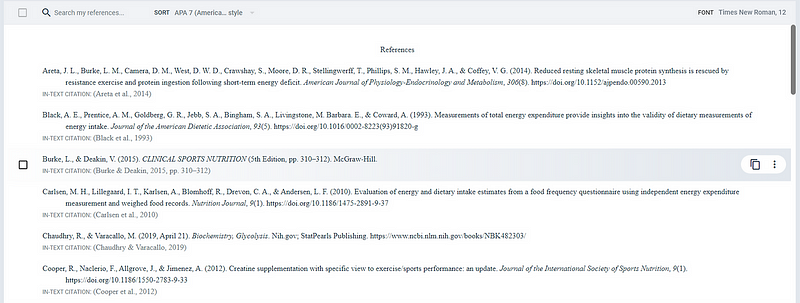
What are the key features/uses for students?
- Source credibility checking
- Quick in-text citation copying
- Automatic formatting based on your referencing style
- The use of projects so your citations do not get mixed up
To download the MyBib Chrome extension click here.
3) Toby 🏷️
What is it?
Toby is a bookmark manager to… well.. manage your bookmarks! Similar to apps like Sidebar or maybe even Pocket, Toby allows you to organise your tabs.
While this may seem a bit unnecessary, Toby is fantastic for those who regularly trawl the internet for research. I used Toby the most while writing a systematic review for my dissertation. Here I used the extension to save any literature/tabs that were interesting and then organise them into collections to be looked into at a later date.
Toby is also really useful for those who consistently have dozens of tabs open but are regularly interrupted/leave their desk/turn off their laptop. In this situation, you do not want to lose any important tabs but may not have the time to go through the 100 tabs that you have accumulated in the past 3 hours of browsing.
Fortunately, with only two clicks, Toby allows you to ‘save session’, and save all the tabs you have open so you are free to turn off your laptop without the fear of losing important information!
What are the key features/uses for students?
Organise your tabs into collections, this could be based on specific subjects you are studying, literature by a certain author or on a certain topic — there are a lot of possibilities Organise your tabs into spaces, a higher level of organisation, which could be used for modules. For example, you could have a space for physiology and then a collection for cardiovascular physiology All saved tabs remain in your account — save a tab on your laptop and want it to be available on your desktop? no problem!
To download the Toby Chrome extension click here.
4) Grammarly ⌨️
What is it?
Grammarly is a Chrome extension to help you improve your writing. Whether you struggle with punctuation, tone, clarity, delivery or engagement when writing, Grammarly can help. I first used it in the third year of my degree after hearing about it from other students and how it improved their grades. Now, I was sceptical at first and, while I do not solely credit Grammarly for improving my grades, my grades did indeed improve on all the assignments I used it on.
What I particularly like about Grammarly is how it can help improve your writing. As a science student, I would get in the habit of writing everything in the passive voice. The research was conducted, the authors suggested, their findings supported, regardless of if it was correct or not. While the passive voice is preferred for certain sections (e.g. methods and results), the active voice may be preferred for other sections (e.g. discussion and conclusion). Using Grammarly helped me identify the weaknesses in my writing and now when I write I am always considering if I am using the correct tone/voice.
It should be noted that Grammarly does have a premium version with additional features, although this is not required to improve your writing. I would suggest trying the free version and if you can afford it (and will use the additional features), consider subscribing to the premium version — particularly when writing assignments. This is what I did in my third year which greatly helped my writing and subsequently my grades.
What are the key features/uses for students?
- It can help you improve your writing and, by extension, your grades.
- It is relatively affordable at £10 a month at the time of writing if you go for the twelve-month plan. While this may seem expensive at first glance — if someone asked you ‘would you like to improve all of your grades this year for £120?’, I think most of us would say yes.
If you are not able to afford premium, the free version can still provide helpful feedback
To download the Grammarly Chrome extension click here.
5) Pocket 🗒️
What is it?
Pocket is an extension somewhat similar to Toby, albeit with slightly different features and use cases. On the surface, both Pocket and Toby are extensions to help you save web pages, however, where Toby is for saving general web pages, Pocket is more of a ‘read it later’ extension with some added functionality.
Pocket allows you to save any webpage to your account to be revisited at a later date. With just one click you can save a website to your Pocket, adding tags as needed.
The difference between Pocket and various tab managers like Toby is that Pocket will: 1) Remove all the images, advertisements and general clutter from the webpage to allow for a better reading experience 2) Allow you to highlight important parts of the article, which can then be exported using Readwise 3) Filter your saved pages/posts/articles using tags that you have set up.

What are the key features/uses for students?
- If you are researching literature for a paper you are writing, save your findings to Pocket and use the tagging feature so you can find it easily at a later date
- Highlight the main points/findings of the research
- Avoid procrastination when reading by removing clutter!
To download the Pocket Chrome extension click here.
6) eReaderIQ 💰
What is it?
Okay so, if you are a student, there is a very good chance that you know how expensive text books are and, as a student, it is also likely that you do not have a large amount of money to spend on said text books. Thats when the eReaderIQ Integrator comes in to save the day.
eReaderIQ is a website that allows you view the price of a Kindle book/textbook over a given period and then add it to your wishlist. Once added to your wishlist, eReaderIQ will notify you via email when you book you are interested in goes on sale. This is especially useful if you have a recommended reading list for a module but don’t want to spend £300 on textbooks. Add the books to your wishlist and then wait to be notified for a price drop.
I have personally saved hundreds of pounds over the years using this for books and textbooks, particularly as many Kindle books often go on sale for £1.99 or less. The only downside is that it can only be used for Kindle books at the time of writing. If you are looking to track physical books, have a look at Keepa.
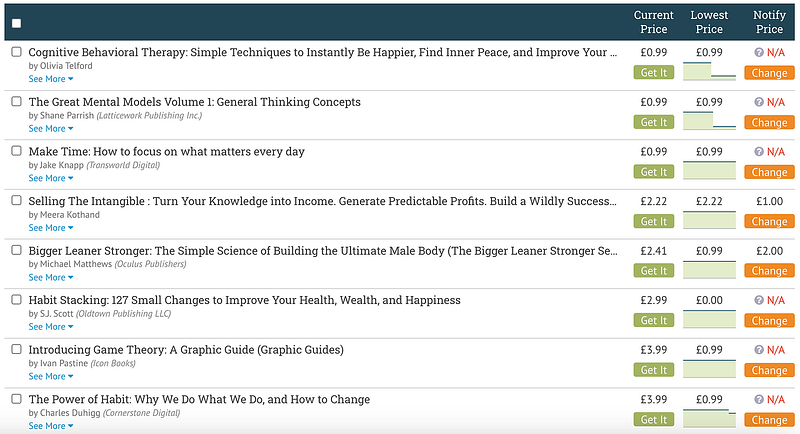
What are the key features/uses for students?
- The price chart is helpful to see if the book you are interested in has ever been within your price range historically, so you can decide whether to wait for a sale or try and find something cheaper
- If you have a strict budget you can choose a specific price point when you would like to be notified, based on the price history of the book
To download the eReaderIQ Chrome extension click here.
7) Cold Turkey Blocker 🦃
What is it?
Okay so the only reason Cold Turkey Blocker is so low on this list is because it is not technically free, and you do need to install the desktop application for the best results, however, please bear with me. This extension would be number one if this was a paid list.
This software has, at worst, improved my productivity considerably and at best, improved my life.
Cold Turkey is designed to stop digital procrastination, for good. Whether that is social media websites, YouTube, checking your calendar to avoid doing the thing you actually need to be doing… whatever your distraction, Cold Turkey is the way out.
The way Cold Turkey works is by setting blocks up to prevent you from using websites and applications you shouldn’t be. This could be Instagram, YouTube, Steam, Spotify… anything you can think of that distracts you.
Firstly you configure your block (the websites and applications you can and cannot use), and then choose a way to lock it. There are multiple ways to lock the block:
Using a timer: Lock the block until a designated date and time
Using random text: Lock using random text, where you have to type a certain number of characters of random text to unlock the block (if you choose 500 characters, this can be cruel)
Using a time range: Lock the block using a set time range, for example, you could use your normal working hours
Using a schedule: Similar to the previous method, although you can arrange different blocks at different time points (for example, if you want to allow yourself 30 minutes of YouTube time in the morning before you study)
Using a password: Perhaps the safest way to use Cold Turkey, set a password and simply type the password in to stop the blocking
You may be thinking, can’t I just close the software? the answer would be no. What about turning my laptop off and on? it would make no difference. What if I uninstalled Cold Turkey like a normal application, I bet that would stop it!? unfortunately, that is also a no.
I use Cold Turkey every day in conjunction with my calendar to prevent going off track. I organise studying, assignments, reading, replying to emails, writing and everything else around this and have access to the bare minimum number of applications to do these tasks effectively.
Although Cold Turkey is not free (you can get a 7 day free trial), you only have to pay once and you can use the license on all of your platforms — so if you have a desktop PC and laptop, you are covered. For an application that has the potential to prevent you from ever being distracted again (and by extension improve your grades and focus, increase your free time and help you reach your goals), a one time payment of £29 (20% off with student discount) seems very reasonable to me — and you can support the sole developer, Felix.
What are the key features/uses for students?
- Actually be able to focus 100% on your assignments without going off topic the second you think about something else
- Get more done when you are working because you are no longer distracted, and have more free time as a result
Honestly, I think the above two are enough! having no choice but to focus solely on your work is a game changer and will pay dividends in the long run.
To download Cold Turkey Blocker (both the extension and desktop application), click here.
8) Video Speed Controller ⏯️
What is it?
Okay so this may be an unpopular opinion, but I believe students are far busier than they get credit for — particularly those aiming for a first class/distinction/4.0 GPA etc and, as such, do not really have that much time to spend watching YouTube videos. But we all do it… whether it’s watching Ali Abdaal’s recent studying video, instead of actually studying, or binging Thomas Frank’s motivation videos to get you ready for a day of work… oftentimes we spend more time watching videos on how to do something instead of actually doing it. Or at least I do.
This is where comes in. In 2023, I believe it is extremely difficult to go cold turkey and completely eliminate YouTube from your life, and why should you? There are plenty of incredible creators (like the previously mentioned Ali Abdaal and Thomas Frank), who you can learn from. The problem is that many people believe they are being productive by watching productivity videos, without actually doing the work.
This is where Video Speed Controller comes in. As the title would suggest, Video Speed Controller allows you to… well… control the speed of your videos. On the surface, this may not seem too useful, but over a period of weeks, months and years, you can save a considerable amount of time. Simply increase your video speed in small increments, and before you know it, you’ll be saving 20% or more of the video watch time without noticing the difference.
What are the key features/uses for students?
- Reduce the time you spend watching YouTube videos, without losing information from the videos
- Choose your increments — increase or decrease your viewing speed by as much or as little as you want
- Control video speed on social media websites too
To download Video Speed Controller click here.
9) Coffeelings ☕
What is it?
The last extension on this list is a bit unusual. Coffeelings is ‘a mini journal tucked into your browser’. Not necessarily for students alone, I believe Coffeelings is a great extension to monitor and manage your mood. With just two clicks you can track how you are feeling on a given day along with adding a few comments about what is on your mind.
While simple, this is the beauty of Coffeelings, the simplicity greatly reduces the resistance to journaling and before you know it you’ll have a months worth of information to look back on, be able to identify periods of stress and find out what caused it — hopefully to prevent it in future.
What are the key features/uses for students?
- Monitor your mood and identify periods of stress, which will then allow you to put things in place to lessen this in the future
- Perhaps more importantly, monitor times of happiness, so you can identify what activities bring you joy — and when you were the happiest (which can hopefully be repeated!)
To download Coffeelings click here.
Honourable Mentions
News Feed Eradicator: A great Chrome extension if you are prone to procrastination. News Feed Eradicator completely hides your news feed and replaces it with an inspirational quote. Simple.
StayFocusd: Another website blocker in the same vein as Forest or Cold Turkey with a host of customisation options — including one where you can block specific in-page content such as videos or images.
Extensity: By this point you probably have a fair number of Chrome extensions installed, Extensity will help you manage this by allowing you to enable or disable extensions quickly or set up profiles for groups of extensions.
Dark Reader: Dark mode, everywhere.
SwiftRead: A quicker way to read articles by utilising rapid serial visual presentation (RSVP), whereby words appear on your screen one at a time.
Tab for a Cause: Help raise money for a charity of your choice by simply opening tabs!
Summary
And thats it for this list! I apologise this was a long one but I hope you could find something useful to help you in your studies. Small, simple changes like using any of the extensions in this list can have such a considerable impact on your workflow, studying and ultimately your grades that it seems like a no-brainer once you have used them for a while.
How to Install Chrome Extensions
If this is your first time installing a Chrome extension, click here to go to the Chrome Web Store then use the search bar in the top left to search for the extension (or the respective link in this post). Once on the extension page, click ‘add to Chrome’ followed by ‘add extension’ in the popup window. You should see the icon for the extension in the top right of your window, if you do not — click the puzzle piece icon followed by the pin icon next to the Chrome extension you have just installed. This will then pin the extension to the quick access toolbar in the top right of your browser window.
Thank You
If you made it this far thank you — I appreciate you taking the time to read my work and sincerely hope you enjoyed it. If you would like to continue reading, I’ve included a few of my recent articles from my website below. I’d love it if you could check them out!
Thanks again.
Rob
The Problem with Productivity: Lessons Learned from ‘Four Thousand Weeks’ by Oliver Burkeman